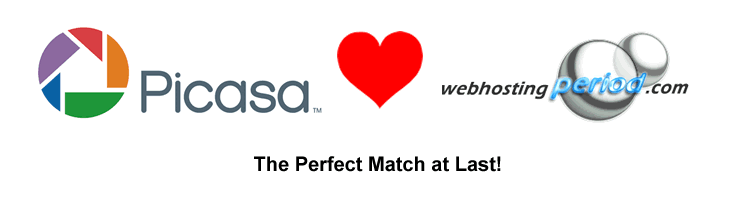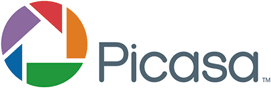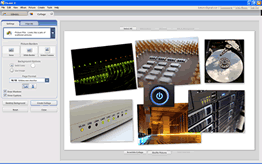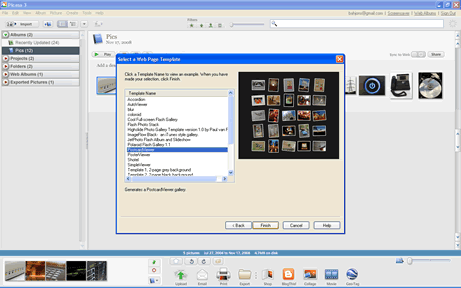Google's PicasaTM To Create an Online Photo Gallery!
GoogleTM aquired PicasaTM in July 2004. This amazing application allows you to easily manage your photos, offline and online. By default, you publish your photos from PicasaTM, to your PicasaTM Web Albums. However, you can now publish to any FTP location, creating amazing online photo galleries.
With that in mind, WebHostingPeriod has put together a small collection of information, and how you can use PicasaTM to create your own unique online photo gallery. It's been throughly tested, and works great with WebHostingPeriod's web hosting.
Web Hosting For PicasaTM
- 10GB Disk Space
- 200GB Data Transfer
- Host Unlimited Websites in 1 Account
- Unlimited Email Accounts
- Unlimited Databases
- 24/7 FTP Access, Webmail, Webstats
- 99% Uptime Guarantee
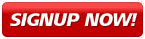
|
|
|
Photo Gallery Templates For PicasaTM
You can create your own templates for PicasaTM, if you have a working knowledge of XML. You can export your collection of photos to a XML template using the following method within Picasa3TM:
1) Go to ALBUM
2) Select
EXPORT AS HTML PAGE
3)
Select the options that you wish, and where you want to export to.
4) Select
XML CODE from the list of template names, and click FINISH.
If you don't feel brave enough or knowledgable enough to create your own template, check out the following website for a collection of PicasaTM templates.
Paul van Rokekel.nl
The above link not only has a great collection of Flash PicasaTM templates, but demos so you can see what they will look like. You can download and install just the template that you want, or all of the available templates. Make sure you follow the instructions outlined on the above website for installing the templates.
Publishing Your PicasaTM Photo Gallery
Publishing your photo gallery from PicasaTM be done two different ways. We'll outline the two ways below.
Publishing Your Gallery: Export and FTP
In this method, you are basically exporting your gallery and and then use your favorate FTP client to publish it.
1) In PicasaTM, select all of the photos that you want to be in your Gallery.
2) Go to ALBUM
3) Select EXPORT AS HTML PAGE
4) Select the options that you wish, and where you want to export to. (Remember this location, so you can direct your FTP Client to it later for uploading.)
5) Click NEXT and select the PicasaTM template from the list of template names, and click Finish.
6) Launch your favoriate FTP client (Filezilla is a good one.)
7) Upload the files located in that 'export to' location from earlier to the directory on your website that you want the album to appear in. And you're done!
Publishing Your Gallery: Publish Directly from PicasaTM
In this method, you are basically publishing through FTP to your website directly.
1) In PicasaTM, select all of the photos that you want to be in your Gallery.
2) Go to TOOLS > EXPERIMENTAL > PUBLISH VIA FTP...
3) Select the options that you want and click Next. It's good to know, that whatever you put in the 'title' field will also become the name of the folder the album is published to on the remote web server.
4) Select the PicasaTM template from the list of template names, and click FINISH.
5)
This will bring up the FTP Account Selection window. You will need to click on ACCOUNT MANAGER to setup the FTP Account first.
6) Click on ADD AN ACCOUNT and enter your FTP information for your account. Click OK until you are back to the SELECT ACCOUNT window.
7) Select your account and click OK. This will begin uploading the pictures to the FTP site, and publish the XML/Flash PicasaTM template. And you're done!
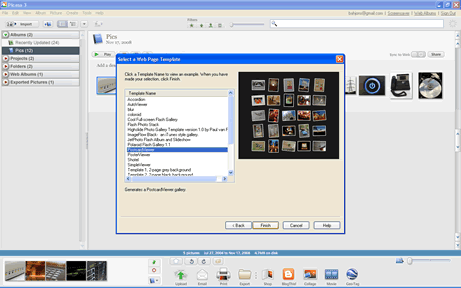
|